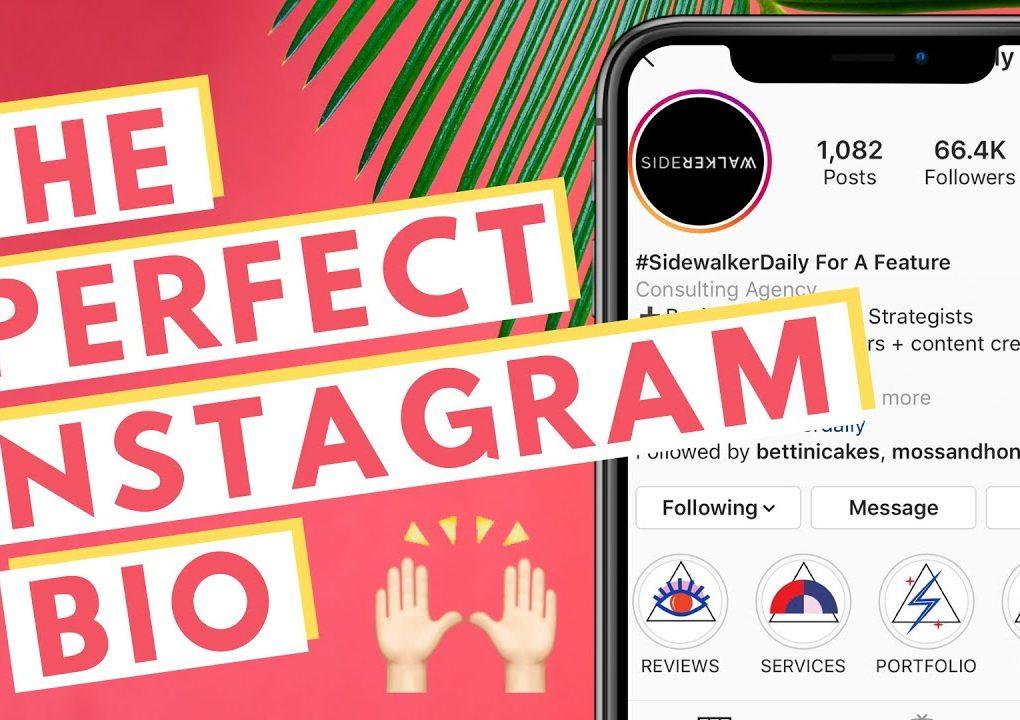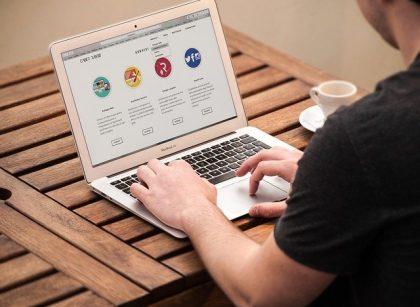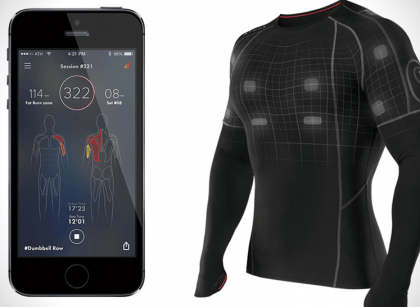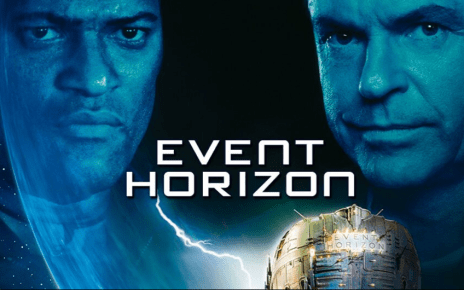What is Philo?
Philo is a US-based internet TV with over 70 channels you can watch it on your smart TVs just like Hulu and other TVs.
Philo is one of the cheapest TVs with a monthly subscription of just $25 without hidden fees, and you can enjoy different channels from science, health, games, kids, etc but less of sporting programs.
How to Get/Download the Philo TV app on your Vizio Smart TV?
Some people are having difficulty casting Philo on their smart TV, so, if you want to get Philo on your Vizio smart TV, here are the steps to download it.
First, turn off your TV power button or unplug it if it’s already on, restart your Vizio Smart TV and make sure it is already connected to your wifi.
Go to the home screen of your Vizio Smart TV by pressing the “V” button on your remote control, navigate to the “SmartCast” option and select it.
From the SmartCast menu, go to the ”Apps” store, select “Categories”, and scroll down to the “Movies & TV” category to find Philo app.
You can also use the search function in the App Store to search Philo, download and install it on your smart TV.
If you can’t find the Philo app in the App Store on Vizio TV, you can download the Philo APK file online, save to your flash drive, and install it from there on your Vizio TV.
NOTE: You would need to download and install ES file explorer to open and install APK files from your flash drive.
Once the app is installed, you can launch it and log in using your Philo username and passcode, and you can start streaming your favorite TV shows and channels if you have a Philo subscription.
How to Download Philo on Samsung Smart TV?
Yes, you can watch Philo on your Samsung smart TV 2017 model or higher.
To download the Philo app, and stream your favorite channels on Philo TV, turn on your TV and connect it to the internet.
Press the “Smart Hub” button on your remote control to access the Smart Hub on your Samsung TV.
Go to the “Apps” store, and find the Philo app. You can do this by using the search bar or by browsing through the available apps.
Once you find the Philo app, select it and then select “Install” to download and install the app on your Samsung Smart TV.
Once you’ve installed the app, launch it and log in using your Philo’s user account details. You should have already sign up with Philo, add your device if needed, and subscribed to enjoy your TV channels.
If you’re not able to find the Philo app in the Samsung App Store, check if your Samsung TV model is less than 2017.
If yes, you can not watch Philo on your TV, but if No, you should update your software to have the latest version of the Smart Hub and the Samsung App Store, and once you do that, you should be able to install Philo and watch it successfully.